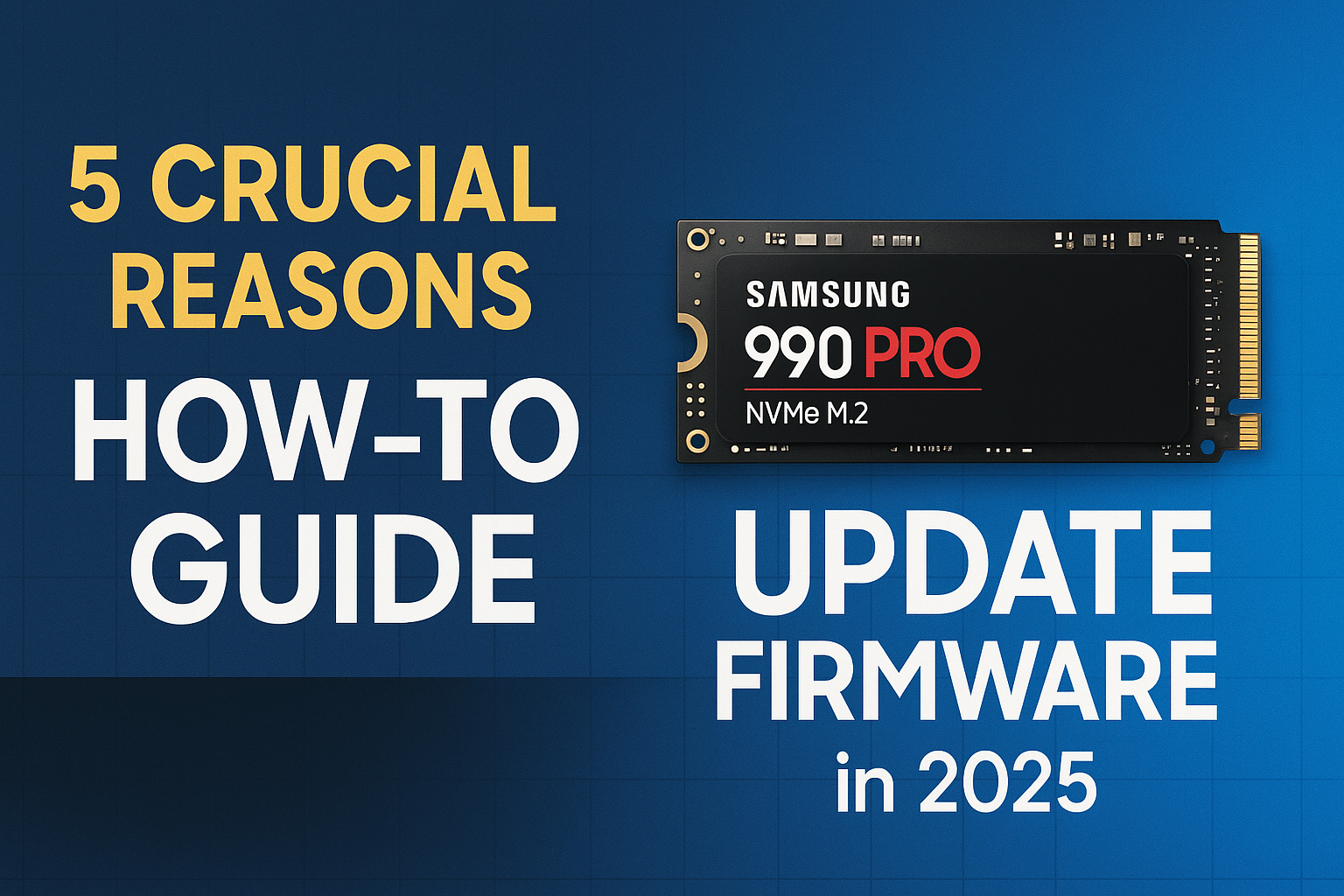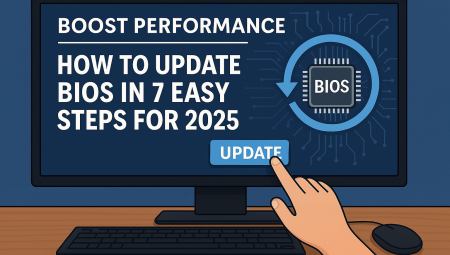The Samsung 990 Pro firmware update is more than just a routine maintenance task; it’s a critical step in ensuring your high-performance NVMe SSD operates at its peak potential and longevity. As of 2025, Samsung continues to release vital firmware revisions for its flagship 990 Pro series, addressing everything from performance optimizations to crucial bug fixes. If you own a Samsung 990 Pro, understanding why and how to update its firmware is paramount for unlocking its full capabilities and protecting your valuable data. This comprehensive guide will walk you through the entire process, highlight key benefits, and troubleshoot common issues.
Why Is a Samsung 990 Pro Firmware Update So Important in 2025?
Regularly updating your Samsung 990 Pro firmware is essential for several compelling reasons, going beyond just incremental improvements.
1. Enhanced Performance and Stability
Firmware updates often include optimizations that can significantly improve the 990 Pro’s already blazing-fast sequential and random read/write speeds. They can also resolve performance degradation issues that might appear over time, ensuring consistent, top-tier performance for demanding applications, gaming, and content creation. Early firmware versions, for instance, had known issues that impacted long-term performance, making these updates critical.
2. Crucial Bug Fixes and Reliability Improvements
Perhaps the most vital aspect of a firmware update is the inclusion of bug fixes. Samsung has historically released firmware to address issues like unexpected drive wear (e.g., the reported “wear out” problem on some initial 990 Pro batches), stability glitches, or compatibility conflicts with specific motherboards or chipsets. These fixes are fundamental to the 990 Pro’s long-term reliability and data integrity.
3. Extended Drive Lifespan and Endurance
Firmware updates can optimize how the SSD manages its NAND flash memory, improving wear leveling algorithms and garbage collection processes. This directly contributes to extending the drive’s endurance (TBW – Terabytes Written) and overall lifespan, maximizing your investment in this premium storage device.
4. Improved Compatibility
As new motherboards, chipsets, and operating system updates are released, firmware updates ensure your Samsung 990 Pro maintains optimal compatibility. This prevents potential bottlenecks or communication errors that could arise from outdated firmware interacting with newer system components.
5. Security Enhancements
While less frequent, firmware updates can sometimes include security patches that protect the drive’s internal operations from potential vulnerabilities, adding an extra layer of protection for your data. In an increasingly interconnected world, robust security at the hardware level is vital.
How to Perform a Samsung 990 Pro Firmware Update: Your Step-by-Step Guide
The most reliable and recommended method for performing a Samsung 990 Pro firmware update is using Samsung Magician software.
What is Samsung Magician?
Samsung Magician is a proprietary software suite designed by Samsung to manage and optimize Samsung SSDs. It provides tools for drive health monitoring, performance benchmarking, secure erase functions, over-provisioning settings, and, crucially, firmware updates.
Pre-Update Checklist: Don’t Skip These Steps!
Before initiating any firmware update on your Samsung 990 Pro, it’s absolutely critical to follow these precautions:
- Back Up Your Data: This is the most important step. While firmware updates are generally safe, unexpected power outages or rare glitches can lead to data corruption or loss. Back up all critical files to another drive (external HDD/SSD, cloud storage, or another internal drive).
- Ensure Stable Power: For desktops, ensure a stable power supply. For laptops, connect to an AC adapter and ensure the battery is fully charged. Never perform a firmware update on battery power alone or during a thunderstorm.
- Close All Applications: Close all running applications, especially those that might be accessing your 990 Pro (e.g., games, video editors, file explorers). Temporarily disable antivirus software if it causes interference, but re-enable it immediately after the update.
- Run Samsung Magician as Administrator: Always launch Samsung Magician by right-clicking its icon and selecting “Run as administrator” to ensure it has the necessary permissions.
Step-by-Step Firmware Update Process Using Samsung Magician
- Download and Install Samsung Magician:
- Navigate to the official Samsung Semiconductor website.
- Go to the “Downloads” or “Support” section and find “Samsung Magician Software.”
- Download the latest version compatible with your operating system (as of 2025, version 8.0 or newer is recommended for 990 Pro).
- Install the software, following the on-screen prompts. If you have an older version, uninstall it first, reboot, then install the new version.
- Launch Samsung Magician:
- Right-click the Samsung Magician shortcut and choose “Run as administrator.”
- Select Your Samsung 990 Pro:
- On the left-hand navigation pane, select “Drive Dashboard” or “SSD Information.”
- From the list of detected drives, select your Samsung 990 Pro. You’ll see its model name (e.g., “Samsung SSD 990 PRO 2TB”).
- Check for Firmware Updates:
- Navigate to the “Firmware Update” section within Magician.
- The software will automatically check if a newer firmware version is available for your 990 Pro. It will display your current firmware version and the available new version.
- Initiate the Update:
- If an update is available, click the “Update” or “Start Update” button.
- Read any warnings or prompts carefully, especially those related to data backup.
- Confirm your decision to proceed.
- Wait for the Process to Complete:
- The update process typically takes a few minutes. Do not interrupt it. Your system may restart automatically once or multiple times during the update. This is normal.
- A progress bar or status message will indicate the update’s progress.
- Verify the Update:
- Once the system restarts and you log back into Windows, re-open Samsung Magician (as administrator).
- Check the “Firmware Update” section or “Drive Dashboard” again. It should now display the new, updated firmware version for your Samsung 990 Pro.
What if Samsung Magician Fails to Update Firmware on My 990 Pro?
While the process is usually smooth, sometimes Samsung Magician fails to update firmware on the selected drive. If you encounter issues, consider these troubleshooting steps:
- Reboot Your System: A simple restart can often resolve temporary glitches.
- Temporarily Disable Antivirus/Firewall: Security software can sometimes block Magician’s access. Remember to re-enable them after the update.
- Check Drive Health: Use Magician’s S.M.A.R.T. status to ensure your 990 Pro doesn’t have any underlying health issues.
- Update Chipset Drivers: Ensure your motherboard’s chipset and NVMe drivers are up-to-date from your motherboard manufacturer’s website.
- Try a Clean Boot: Perform a clean boot of Windows to eliminate software conflicts. (Search “msconfig” in Windows, go to Services tab, hide Microsoft services, then disable all remaining. Go to Startup tab and disable all items. Reboot and try update.)
- Bootable USB Firmware Update (Advanced): For persistent issues, some Samsung SSDs offer a bootable ISO or USB firmware updater that runs outside of Windows. Check Samsung’s support site for your specific 990 Pro model to see if this is an option. This method bypasses OS-level interference.
Pro Tips for Your Samsung 990 Pro in 2025
- Monitor Your Drive’s Health Regularly: Beyond just firmware updates, use Samsung Magician’s “Drive Health” feature to routinely check your 990 Pro’s S.M.A.R.T. attributes. This can give you early warnings about potential issues.
- Enable TRIM: Ensure TRIM is enabled in your operating system. TRIM helps maintain the SSD’s performance over time by allowing the OS to tell the SSD which data blocks are no longer in use and can be erased. Magician can usually confirm this.
- Maintain Adequate Free Space: Avoid filling your 990 Pro to its absolute capacity. SSDs perform best when they have some free space (ideally 15-20%) for wear leveling and garbage collection.
- Use Samsung’s NVMe Driver: For optimal performance with your 990 Pro, ensure you are using Samsung’s proprietary NVMe driver, which can be downloaded from their website, rather than the generic Microsoft NVMe driver. Magician can help identify if it’s installed.
- Check for Motherboard BIOS Updates: Sometimes, motherboard BIOS updates can include critical NVMe controller fixes or performance enhancements that complement your SSD’s firmware. Check your motherboard manufacturer’s site.
Frequently Asked Questions (FAQ)
Q1: How often should I check for Samsung 990 Pro firmware updates?
A1: It’s a good practice to check for Samsung 990 Pro firmware updates every few months, or whenever you encounter performance issues, instability, or hear about a new critical update. Samsung typically announces major firmware releases on their support pages. You don’t need to check daily, but staying current is beneficial.
Q2: What’s the difference between firmware and drivers for my SSD?
A2: Firmware is the low-level software embedded directly onto the SSD’s controller chip. It dictates how the SSD operates, manages its flash memory, and communicates with the system hardware. Drivers (specifically NVMe drivers) are software installed on your operating system that allow the OS to communicate effectively with the SSD. Both are essential for optimal performance and functionality, but they serve different roles.
Q3: Can I downgrade my Samsung 990 Pro firmware if I encounter issues?
A3: Generally, no. Samsung Magician software typically only allows upgrading to newer firmware versions and does not support downgrading. Attempting to force a downgrade using unofficial methods is highly risky and can permanently damage your SSD, voiding your warranty. If a new firmware causes issues, report it to Samsung support.
Conclusion
The Samsung 990 Pro firmware update is a straightforward yet immensely important process for any owner of this top-tier NVMe SSD. By regularly updating its firmware, you ensure your drive benefits from the latest performance optimizations, critical bug fixes, improved compatibility, and extended longevity. Don’t overlook this vital maintenance step; it’s key to maximizing your 990 Pro’s investment and enjoying its blazing-fast capabilities for years to come.
Have you updated your Samsung 990 Pro’s firmware recently? Share your experiences, tips, or any challenges you faced in the comments below! Your input helps the community.