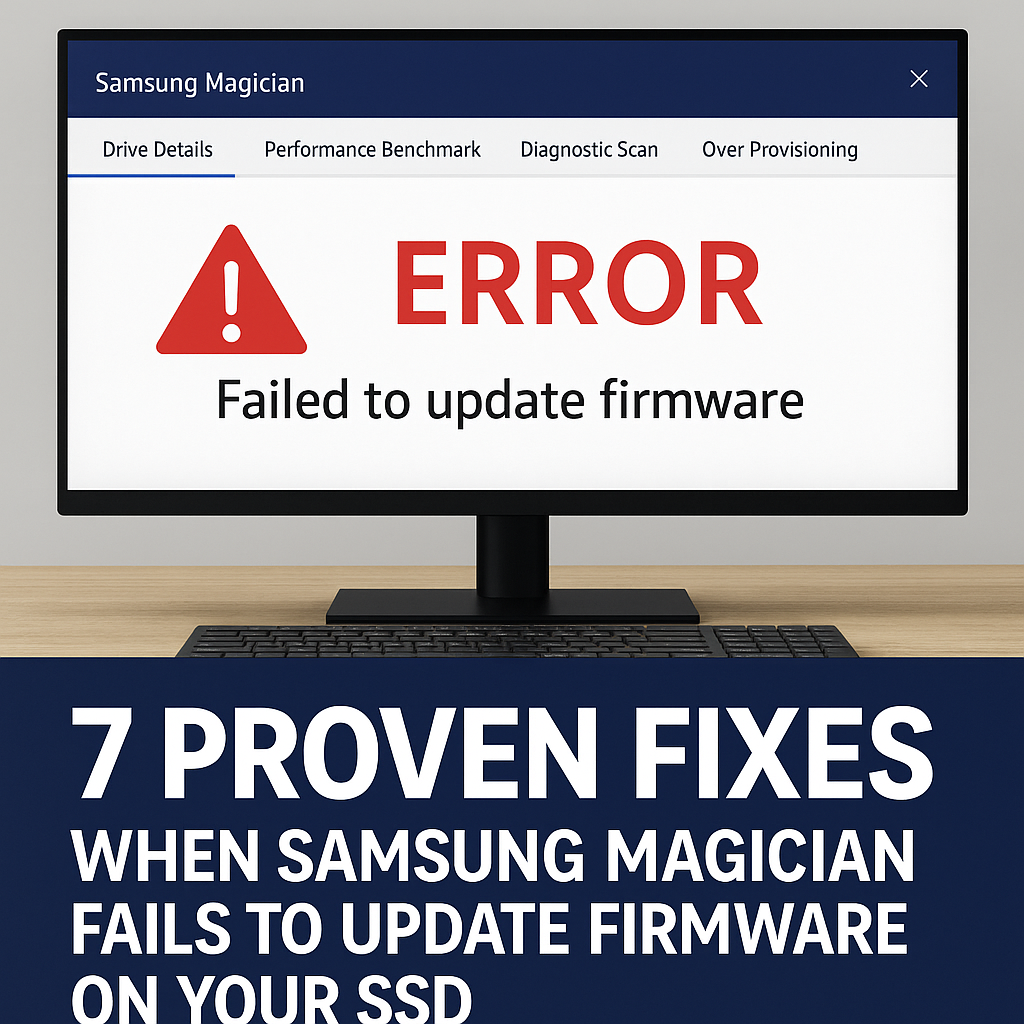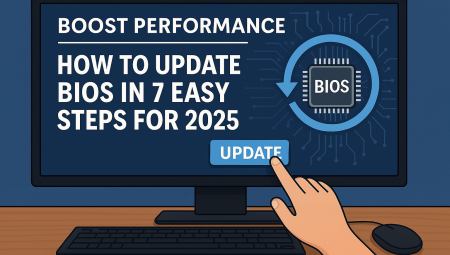Is your Samsung Magician failing to update firmware on the selected drive? You’re not alone. This frustrating issue can prevent your Samsung SSD from receiving crucial performance enhancements, bug fixes, and security updates. In 2025, keeping your SSD’s firmware current is more important than ever for optimal speed, longevity, and data integrity. This in-depth guide will equip you with a comprehensive understanding of why this problem occurs and provide actionable, expert-backed solutions to get your SSD firmware updated successfully.
Why Samsung Magician Firmware Updates Fail: Understanding the Core Issues
When Samsung Magician fails to update firmware on the selected drive, it’s often due to a combination of factors, ranging from software conflicts to hardware-related glitches. Identifying the root cause is the first step toward a successful resolution.
Common Culprits Behind Failed Firmware Updates:
- Software Conflicts: Other background applications, especially security software or system monitoring tools, can interfere with Magician’s ability to access the drive exclusively for a firmware update.
- Corrupted Magician Installation: A corrupted or outdated Samsung Magician installation can lead to various errors, including failed firmware updates.
- Driver Issues: Outdated or incorrect storage controller drivers (AHCI/NVMe) can hinder communication between the operating system, Magician, and the SSD.
- Drive Health and Connectivity: A faulty SATA cable, a loose connection, or even a failing SSD can prevent the update process. Physical integrity is crucial.
- System Permissions: Insufficient administrative privileges can block Magician from making the necessary changes to the drive.
- BIOS/UEFI Settings: Incorrect SATA mode settings (e.g., IDE instead of AHCI) or outdated BIOS/UEFI firmware can sometimes create compatibility issues.
- Power Fluctuations: An unstable power supply during the update process can cause it to fail or even corrupt the drive. While less common with modern systems, it’s a possibility.
Understanding these underlying issues will help you troubleshoot more effectively and apply the most relevant solutions.
How Does Samsung Magician Update SSD Firmware?
Samsung Magician is designed to be a user-friendly utility for managing Samsung SSDs. For firmware updates, it typically downloads the new firmware image, verifies its integrity, and then attempts to write it to the SSD’s flash memory. This process requires exclusive access to the drive and a stable system environment. If any of these conditions are not met, the update will likely fail.
Step-by-Step Solutions to Fix “Samsung Magician Failed to Update Firmware”
Here are the most effective solutions to resolve the “Samsung Magician failed to update firmware on the selected drive” error, ranging from simple checks to more advanced troubleshooting.
Solution 1: Basic Checks and System Preparation
Before diving into complex solutions, ensure your system is optimally prepared for a firmware update.
1.1 Run Samsung Magician as Administrator
Always launch Samsung Magician with administrative privileges. Right-click the Magician icon and select “Run as administrator.” This ensures the application has the necessary permissions to modify drive firmware.
1.2 Close All Background Applications
Other programs, especially those that might be accessing your SSD (like antivirus software, indexing services, or other drive utilities), can interfere. Close all unnecessary applications before attempting the update. Consider temporarily disabling your antivirus and firewall if the problem persists.
1.3 Ensure a Stable Power Supply
For desktops, ensure your power supply is stable. For laptops, connect to an AC adapter and ensure the battery is sufficiently charged (preferably 50% or more). Do not perform a firmware update on battery power alone.
Solution 2: Update Samsung Magician to the Latest Version
An outdated version of Samsung Magician might not be compatible with newer SSD models or firmware versions.
- Action: Go to the official Samsung website and download the latest version of Samsung Magician. Uninstall your current version, reboot your system, and then install the new one. This often resolves compatibility and bug-related issues.
- Pro Tip: As of 2025, Samsung consistently releases updates to Magician to improve compatibility and fix bugs. Always ensure you’re on the absolute latest version.
Solution 3: Update Storage Controller Drivers (AHCI/NVMe)
Outdated or corrupted storage controller drivers can prevent proper communication with your SSD.
3.1 Update AHCI/NVMe Drivers via Device Manager
- Action: Press
Win + Xand selectDevice Manager. - Expand
IDE ATA/ATAPI controllersorStorage controllers. - Right-click on your controller (e.g., “Standard NVM Express Controller” or “Intel(R) B760 Platform Controller Hub SATA AHCI Controller”) and select
Update driver. - Choose “Search automatically for drivers.” If that doesn’t work, try “Browse my computer for drivers” and then “Let me pick from a list of available drivers on my computer.” Select the generic Microsoft driver or a known working driver provided by your motherboard manufacturer.
3.2 Download Drivers from Motherboard Manufacturer
- Action: Visit your motherboard manufacturer’s website and download the latest chipset and storage drivers for your specific model. Install them and reboot your PC.
Solution 4: Check Drive Health and Connectivity
A physically unstable connection or a failing drive can cause update failures.
4.1 Check SATA Cables and Connections (for SATA SSDs)
- Action: Power down your PC, unplug it, and open the case.
- Ensure the SATA data cable and power cable are securely connected to both the SSD and the motherboard/power supply.
- Try swapping the SATA data cable with a new one or connect the SSD to a different SATA port on your motherboard.
4.2 Re-seat NVMe SSDs (for NVMe SSDs)
- Action: For NVMe drives, carefully remove and re-seat the NVMe SSD in its M.2 slot to ensure a proper connection. Ensure the screw holding it in place is firm but not overtightened.
4.3 Check Drive Health with Magician’s S.M.A.R.T. Feature
- Action: Open Samsung Magician and navigate to the “Drive Details” or “S.M.A.R.T.” section. Check the drive’s health status. If there are any warnings or errors, it might indicate a failing drive, which could explain the update issues. In such cases, back up your data immediately.
Solution 5: Temporarily Change SATA Mode in BIOS/UEFI (Advanced)
Sometimes, the SATA mode (e.g., set to IDE instead of AHCI) can cause issues with SSD recognition or updates. Proceed with caution, as incorrect settings can lead to boot problems.
- Action: Reboot your PC and enter your BIOS/UEFI settings (usually by pressing Del, F2, F10, or F12 during startup).
- Navigate to “Storage Configuration,” “SATA Configuration,” or similar.
- Ensure the SATA mode is set to AHCI (Advanced Host Controller Interface). If it’s set to “IDE” or “RAID,” try changing it to AHCI.
- Important Note: If your OS was installed with the SATA mode set to IDE or RAID, changing it to AHCI might prevent Windows from booting. You might need to perform a registry tweak before changing the BIOS setting, or in some cases, reinstall Windows. Only attempt this if you are comfortable with advanced system settings and have a backup.
Solution 6: Try Updating Firmware in a Different System or Via Bootable USB (If Available)
If all else fails, the issue might be specific to your current system’s configuration.
- Action:
- External Enclosure: If you have an external SSD enclosure, you can try connecting your Samsung SSD to another computer and attempt the firmware update using Magician there.
- Bootable USB: For some specific Samsung SSD models, Samsung provides a bootable firmware update utility that runs from a USB drive, bypassing Windows. Check Samsung’s support website for your specific SSD model to see if this option is available. This method is often highly effective as it circumvents any OS-level conflicts.
Solution 7: Contact Samsung Support
If you’ve exhausted all troubleshooting steps and your Samsung Magician still fails to update firmware on the selected drive, it’s time to reach out to Samsung’s official support.
- Action: Provide them with your SSD model number, current firmware version, the firmware version you’re trying to update to, and a detailed description of the steps you’ve already taken. They may have specific tools, alternative firmware update methods, or an RMA process if the drive is faulty.
Pro Tips for Samsung SSD Firmware Management in 2025
- Regular Backups Are Paramount: Before any firmware update, always back up all critical data from your SSD. While firmware updates are generally safe, unexpected power loss or an extremely rare update failure could lead to data loss.
- Monitor Drive Health: Utilize Samsung Magician’s S.M.A.R.T. (Self-Monitoring, Analysis, and Reporting Technology) feature regularly to keep an eye on your SSD’s health and anticipated lifespan. This can preempt potential issues.
- Stay Informed on Firmware Releases: Subscribe to Samsung’s product update notifications or periodically check their official support page for your specific SSD model. Newer firmware versions often bring significant performance boosts and bug fixes.
- Use Official Tools Only: Only use official Samsung Magician software and firmware files downloaded directly from Samsung’s website. Using third-party tools or unofficial firmware can damage your drive.
- Consider Fresh OS Installation (Last Resort): If you’re experiencing persistent issues with your SSD and firmware updates, and especially if you’re planning a system overhaul, a clean installation of Windows can often resolve deep-seated driver or software conflicts.
- Patience is Key: Firmware updates can take time. Do not interrupt the process, restart your computer, or power it off during the update.
Frequently Asked Questions (FAQ)
Q1: Is it really necessary to update my SSD’s firmware?
A1: Yes, absolutely. SSD firmware updates are crucial for several reasons. They often include performance optimizations that can make your drive faster, bug fixes for known issues (like freezing or instability), improved compatibility with newer hardware and operating systems, and enhancements to the drive’s longevity and reliability. Skipping updates means missing out on these critical improvements.
Q2: Can a failed firmware update damage my SSD or cause data loss?
A2: In rare cases, an interrupted or failed firmware update can potentially corrupt the SSD’s firmware, rendering the drive unbootable or inaccessible. This is why it’s paramount to ensure a stable environment (especially power) during the update and to always back up your data beforehand. Modern SSDs have safeguards, but the risk, however small, exists.
Q3: What should I do if Samsung Magician doesn’t even recognize my SSD?
A3: If Samsung Magician doesn’t recognize your SSD at all, the problem is usually a fundamental connectivity or driver issue. First, check all physical connections (SATA/NVMe slot). Then, ensure your storage controller drivers are up-to-date in Device Manager. Also, verify that your BIOS/UEFI settings have the correct SATA mode (AHCI) enabled. If it’s still not recognized, test the SSD in another system or enclosure to rule out a faulty drive.
Q4: My SSD is not a Samsung drive. Can I use Samsung Magician for firmware updates?
A4: No, Samsung Magician is specifically designed for Samsung SSDs only. It will not recognize or update firmware on SSDs from other manufacturers (e.g., Crucial, WD, SanDisk, Kingston). You will need to download the appropriate utility provided by your SSD’s manufacturer for firmware updates and drive management.
Conclusion
Encountering the “Samsung Magician failed to update firmware on the selected drive” error can be a major roadblock, but with the right approach, it’s often a solvable problem. By systematically working through the solutions provided in this guide – from ensuring administrative privileges and updating drivers to checking physical connections and potentially using alternative update methods – you can typically resolve the issue.
Remember, a well-maintained SSD with up-to-date firmware is essential for a high-performing and reliable computing experience in 2025. Don’t let this minor setback prevent your Samsung SSD from reaching its full potential.
Do you have any other tips or experiences with this issue? Share your thoughts and solutions in the comments below! Your insights could help other users facing similar challenges.