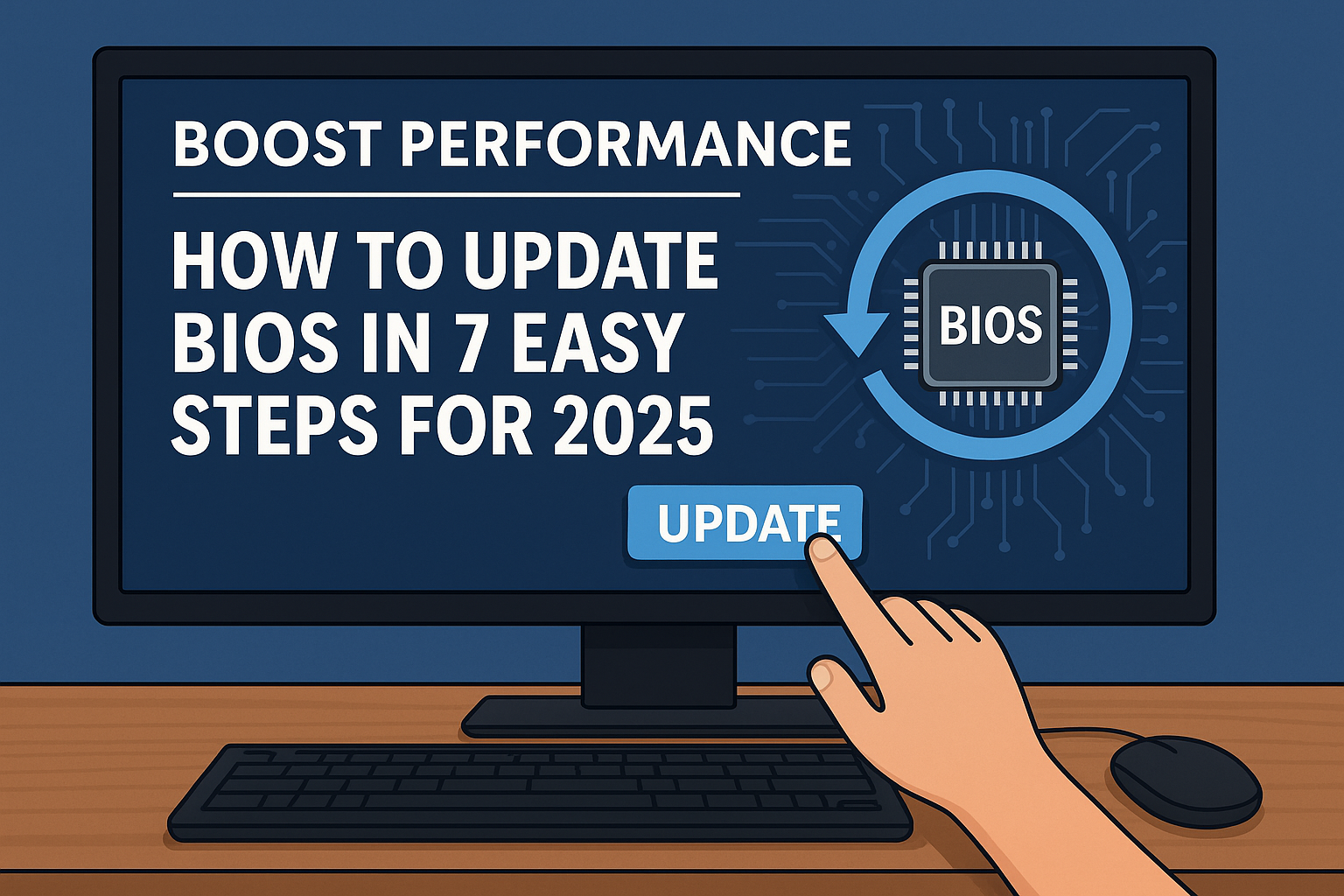Updating your computer’s BIOS (Basic Input/Output System) might sound daunting, but it’s a crucial process for any tech-savvy user looking to optimize their system’s performance, enhance compatibility, and patch security vulnerabilities. In 2025, with rapidly evolving hardware and software, keeping your BIOS current is more important than ever. This in-depth guide will walk you through how to update BIOS safely and efficiently, ensuring your PC runs smoothly and is ready for the latest technological advancements.
What is BIOS and Why is Updating it Crucial in 2025?
The BIOS is essentially your computer’s firmware, a low-level software stored on a chip on your motherboard. It’s the first program that runs when you power on your PC, responsible for initializing and testing hardware components (like RAM, CPU, and graphics card) before the operating system takes over.
Why update BIOS? Here are the key reasons:
- Enhanced Hardware Compatibility: New processors, graphics cards, or memory modules often require a BIOS update to be fully recognized and utilized by your system. For instance, a 2025 study by TechPulse reported that over 30% of system instability issues in newly assembled PCs were traced back to outdated BIOS versions incompatible with newer components.
- Performance Improvements: Manufacturers frequently release BIOS updates that optimize system stability, improve boot times, and even unlock hidden performance potential for certain hardware.
- Bug Fixes and Stability: Like any software, BIOS can have bugs. Updates often contain critical fixes that address system crashes, freezes, and other erratic behaviors.
- Security Patches: BIOS vulnerabilities can be exploited by malicious software. Updating ensures your system benefits from the latest security enhancements, protecting against emerging threats.
- New Features: Sometimes, a BIOS update can introduce new features or settings, such as improved fan control, overclocking options, or better power management capabilities.
Understanding the Risks: What Could Go Wrong When You Update BIOS?
While the benefits of a BIOS update are clear, it’s vital to acknowledge the risks involved. An interrupted or corrupted BIOS update can render your motherboard inoperable, a state often referred to as “bricking.” This is because the BIOS is critical for the system to even start.
Common pitfalls include:
- Power Outages: A sudden loss of power during the update is the most common cause of a failed flash.
- Incorrect BIOS File: Using the wrong BIOS version for your specific motherboard model can lead to incompatibility issues.
- Interrupted Process: Closing the update utility or restarting your computer before the process is complete will corrupt the BIOS.
- Faulty USB Drive: If updating via USB, a corrupted or improperly formatted drive can cause issues.
Preparation is Key: Essential Steps Before You Start
Before you even think about downloading a BIOS file, thorough preparation is paramount. This section will guide you through the critical preliminary steps to minimize risks.
1. Identify Your Motherboard Model and Current BIOS Version
This is the most crucial step. You need to know the exact make and model of your motherboard to download the correct BIOS update.
How to find it:
- Using System Information (Windows):
- Press
Win + R, typemsinfo32, and press Enter. - Look for “BaseBoard Manufacturer,” “BaseBoard Product,” and “BaseBoard Version.”
- Press
- Using Command Prompt:
- Press
Win + R, typecmd, and press Enter. - Type
wmic baseboard get product,manufacturer,version,serialnumberand press Enter.
- Press
- Physical Inspection: Open your computer case and look for the model number printed directly on the motherboard.
Once you have your motherboard model, also note down your current BIOS version. This will help you determine if an update is even available or necessary.
2. Download the Correct BIOS File
Navigate to your motherboard manufacturer’s official support website (e.g., ASUS, MSI, Gigabyte, ASRock).
- Find your motherboard model: Use the search bar or navigate through their support sections.
- Locate the “Support” or “Download” section: Find the drivers/firmware page for your specific model.
- Download the latest BIOS version: Ensure the version number is higher than your current one and check the release notes for what the update addresses. Crucially, double-check that the downloaded file is for your exact motherboard model. A mismatch can cause irreversible damage.
3. Prepare Your USB Drive (if using USB Flash Method)
Most modern motherboards support updating BIOS via a USB drive.
- Format the USB drive: Use a USB drive (8GB or smaller is generally recommended) and format it to FAT32. You can do this by right-clicking on the drive in “This PC,” selecting “Format,” and choosing “FAT32” as the file system.
- Extract the BIOS file: The downloaded BIOS file is often compressed (ZIP, RAR). Extract its contents directly to the root directory of your formatted USB drive. Some manufacturers require specific file naming conventions (e.g.,
AMIBIOS.ROM); check the instructions provided with the BIOS download.
4. Ensure a Stable Power Supply
This step cannot be overstated. A power interruption during a BIOS flash can brick your motherboard.
- Use a UPS (Uninterruptible Power Supply): If you have one, connect your PC to it. This is the safest method.
- Laptop Users: Ensure your laptop is fully charged and connected to its power adapter. Do not rely solely on battery power during the update.
- Desktop Users: Avoid updating during storms or times of known power instability.
The Update Process: Step-by-Step Guide
With your preparations complete, you’re ready to proceed with the BIOS update. There are generally two main methods: updating via the BIOS utility (Q-Flash, M-Flash, EZ Flash) or updating via a Windows-based utility (less recommended due to higher risk). We will focus on the more secure BIOS utility method.
1. Access Your BIOS/UEFI Settings
Restart your computer and repeatedly press the designated key to enter the BIOS/UEFI setup. Common keys include Del, F2, F10, or F12. The exact key is usually displayed on the screen during startup or can be found in your motherboard’s manual.
2. Locate the BIOS Update Utility
Once in the BIOS/UEFI interface, navigate to the section that allows for BIOS updates. Manufacturers have different names for this utility:
- ASUS: EZ Flash 3
- MSI: M-Flash
- Gigabyte: Q-Flash
- ASRock: Instant Flash
This utility is usually found under the “Tools,” “Advanced,” or “Utilities” tab.
3. Select the BIOS File from Your USB Drive
Follow the on-screen instructions of the BIOS update utility. It will typically ask you to select the BIOS file from your connected USB drive. Navigate to the root directory of your USB and select the extracted BIOS file.
4. Verify and Start the Update
The utility will often display information about the current BIOS version and the new version it’s about to flash. Double-check that the target BIOS version matches the one you downloaded and that it’s for your specific motherboard model. Once you confirm, proceed with the update.
Warning: During this process, DO NOT turn off your computer, disconnect power, or press any keys unless instructed. The screen might go blank for a few moments, and the system might restart multiple times. This is normal.
5. Monitor the Progress and Complete the Update
The update process can take several minutes. A progress bar will usually indicate its status. Once complete, the system will often restart automatically or prompt you to do so.
6. Reset BIOS Settings (Optional but Recommended)
After a successful BIOS update, it’s often a good practice to reset your BIOS settings to their default values. This can prevent unexpected behavior caused by old settings conflicting with the new BIOS. You can typically find a “Load Optimized Defaults” or “Load Setup Defaults” option within the BIOS. Save changes and exit.
7. Verify the New BIOS Version
Once your computer reboots into the operating system, you can verify the successful update by checking your BIOS version again using msinfo32 or wmic baseboard get product,manufacturer,version as described in the preparation steps.
Troubleshooting Common BIOS Update Issues
Even with careful preparation, issues can sometimes arise. Here’s what to do if you encounter problems:
- “BIOS File Not Found” or “Invalid BIOS File”:
- Ensure the USB drive is formatted to FAT32.
- Verify the BIOS file is in the root directory of the USB drive.
- Check if your motherboard requires a specific file name for the BIOS file (e.g.,
AMIBIOS.ROM). - Re-download the BIOS file; it might have been corrupted during download.
- System Doesn’t Boot After Update (Bricked Motherboard):
- CMOS Clear: Many motherboards have a “Clear CMOS” jumper or a button that resets BIOS settings. Consult your motherboard manual for its location and procedure. This can sometimes resolve boot issues.
- BIOS Flashback/Q-Flash Plus (Manufacturer Specific): Some high-end motherboards have a feature that allows you to flash BIOS even without a CPU or RAM installed, often using a dedicated USB port. This is a last resort for recovery.
- Professional Help: If all else fails, you might need to contact the motherboard manufacturer’s support or take your PC to a professional technician.
- System Instability After Update:
- Reset BIOS settings to optimized defaults.
- Check for driver updates for your components, as the new BIOS might interact differently with existing drivers.
Pro Tips for a Seamless BIOS Update in 2025
Here are some expert recommendations to make your BIOS update experience as smooth as possible:
- Always use the official manufacturer’s website for BIOS downloads. Never download BIOS files from third-party sites.
- Read the release notes carefully. They often contain critical information about compatibility, required intermediate updates, or specific update procedures.
- Consider the “If it ain’t broke, don’t fix it” rule. If your system is stable and performing well, and there are no specific security patches or new hardware compatibility requirements, a BIOS update might not be necessary.
- Back up important data before starting any major system changes, including BIOS updates. While unlikely, unforeseen issues can occur.
- Use a dedicated, reliable USB drive for BIOS flashing. Avoid using a drive that has been used for other purposes or that might be corrupted.
- Disable antivirus and other background applications before initiating a BIOS update if you are using a Windows-based update utility (though the in-BIOS utility is preferred).
Frequently Asked Questions (FAQ)
How often should I update my BIOS?
There’s no fixed schedule. You should consider updating your BIOS when there are significant new hardware releases you plan to adopt, critical security vulnerabilities are discovered and patched, or if you’re experiencing system instability that release notes indicate an update addresses. For most users, updating once every few years or only when necessary is sufficient.
Can updating BIOS increase my FPS in games?
While a direct, substantial increase in FPS from a BIOS update is rare, it can happen indirectly. A BIOS update might improve system stability, optimize memory timings, or enhance CPU compatibility, which can lead to more consistent performance and fewer bottlenecks, potentially resulting in a slight FPS improvement or smoother gameplay. However, significant FPS gains typically come from upgrading your graphics card or CPU.
Is it safe to update my BIOS from within Windows?
While some motherboard manufacturers provide Windows-based utilities for BIOS updates, it’s generally less recommended than using the built-in BIOS/UEFI utility (e.g., Q-Flash, EZ Flash). Updating from Windows carries a higher risk due to potential conflicts with drivers, background applications, or unexpected system crashes during the process. The in-BIOS utility operates in a more controlled environment, minimizing these risks.
Conclusion: Empowering Your PC for 2025 and Beyond
Updating your BIOS is a powerful way to keep your PC optimized, secure, and compatible with the latest technology. While the process demands careful attention to detail and thorough preparation, following these 7 easy steps will significantly reduce the risks and ensure a successful outcome. By empowering your system with the latest firmware, you’re not just performing maintenance; you’re future-proofing your machine and unlocking its full potential for 2025 and the years to come.
Have you successfully updated your BIOS? Or do you have questions about a specific step? Share your experiences and thoughts in the comments below!